My summary software recommendations #010

For those that want a head start, here is my list of apps worthy of further consideration. As I have said in previous posts, I am yet to find a 'one app fits all' solution, but that doesn't bother me. They are tools for a purpose. The ‘Leatherman’ is never going to match the finesse of a scalpel or the strength of a sledgehammer.
Note-Taking Apps
The apps include Notability, Drafts, Bear, Ulysses, iawriter and Scrivener. These are my go-to apps depending on the purpose or occasion.
I am currently writing this blog article using Ulysses on the iPhone 11 so let's start with Ulysses.
Ulysses https://ulysses.app
I find the real positives to Ulysses come from its simplicity and its focus on Markdown text files. I use this for my blog articles because it integrates with some blog publishing sites. In my case I use Ghost. It is useful for putting together short one-off documents, module, or course notes. In my case, I use the Microsoft Word DOCX export and Apple pages for final editing. Ulysses is brilliant at carrying over document formatting and styles to Microsoft Word.
Ulysses is a note and document making application. It does have key-wording (hashtags) built in, and you can add images or notes to files. It doesn't have extended functionality such as storing or linking documents together. For large projects, I would recommend investing some time in Scrivener. Ulysses doesn't incorporate wiki links or back links like Drafts or iAWriter. There's no easy way to anchor link, or cross-reference documents.
The simplicity of Ulysses is its greatest strength.
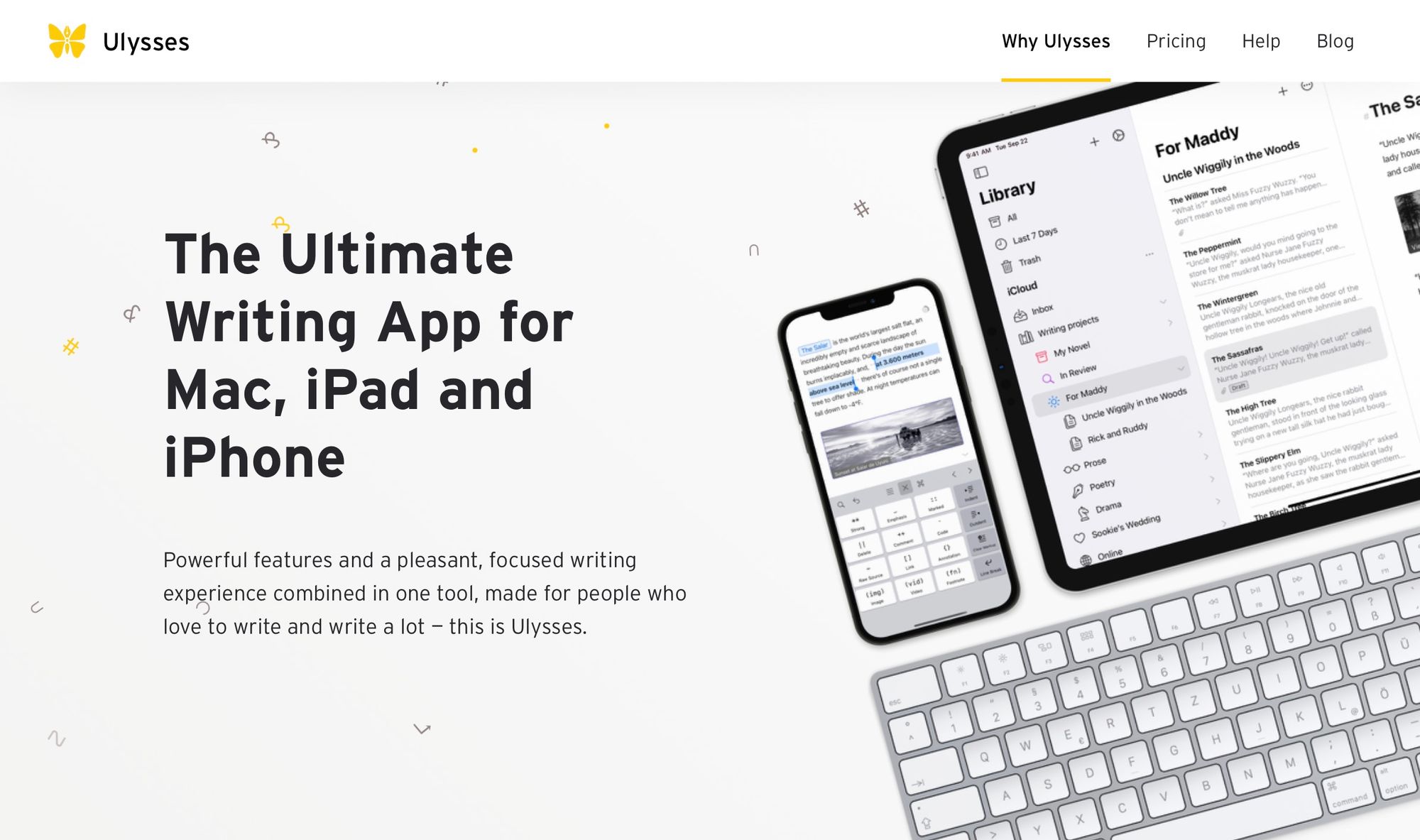
Scrivener https://www.literatureandlatte.com
The value of Scrivener comes after some considerable investment in its infrastructure. This is an application that can adapt itself to the production of a large book. Use it for a detailed research article, other formats or even a script for a television programme. Scrivener can integrate many different files that you can then refer to. It is a comprehensive database of your knowledge accumulated over some considerable time. It is a compelling tool. Scrivener does have a mobile iPad application that synchronises with the desktop environment.
It synchronises via dropbox, whereas other applications use Apple iCloud. I've never had a problem with this. iCloud synchronisation can take up space as it duplicates files on your computer.
Scrivener has a very detailed set of options before 'compiling' a document. I would use Scrivener if you're starting on your studies, and you want a database of all your readings in one place. You can build your own library of quotations and information. You can keep many documents in one place and prepare your essays in advance.
This application is quite complicated, but the benefits will pay dividends.
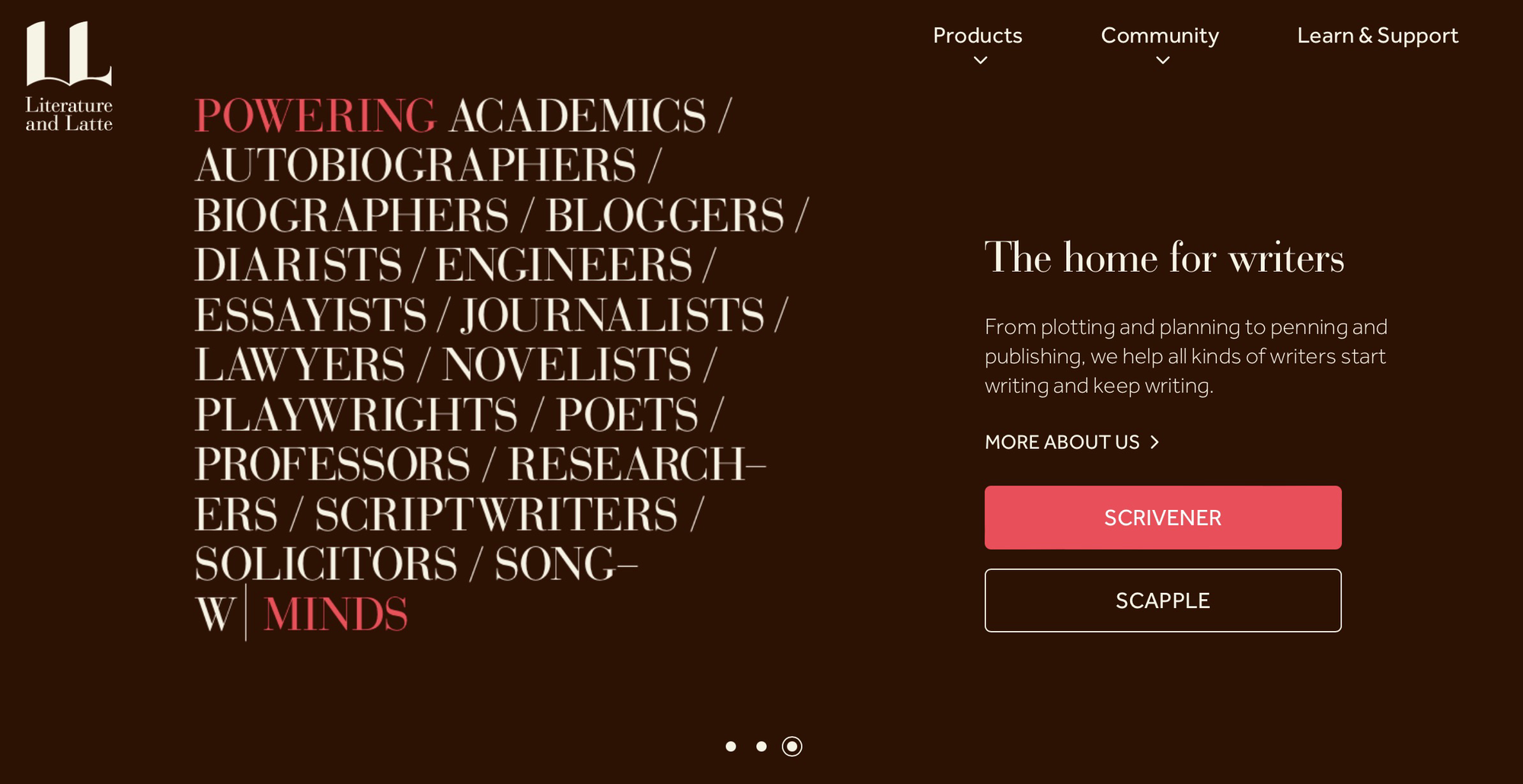
Unlike Ulysses, the mobile application for Scrivener still needs the desktop application. It is not a replacement for the desktop version and needs some development time. For example, it does not work in split screen mode on the new iPad. The mobile app does not appear to be a priority for their user base.
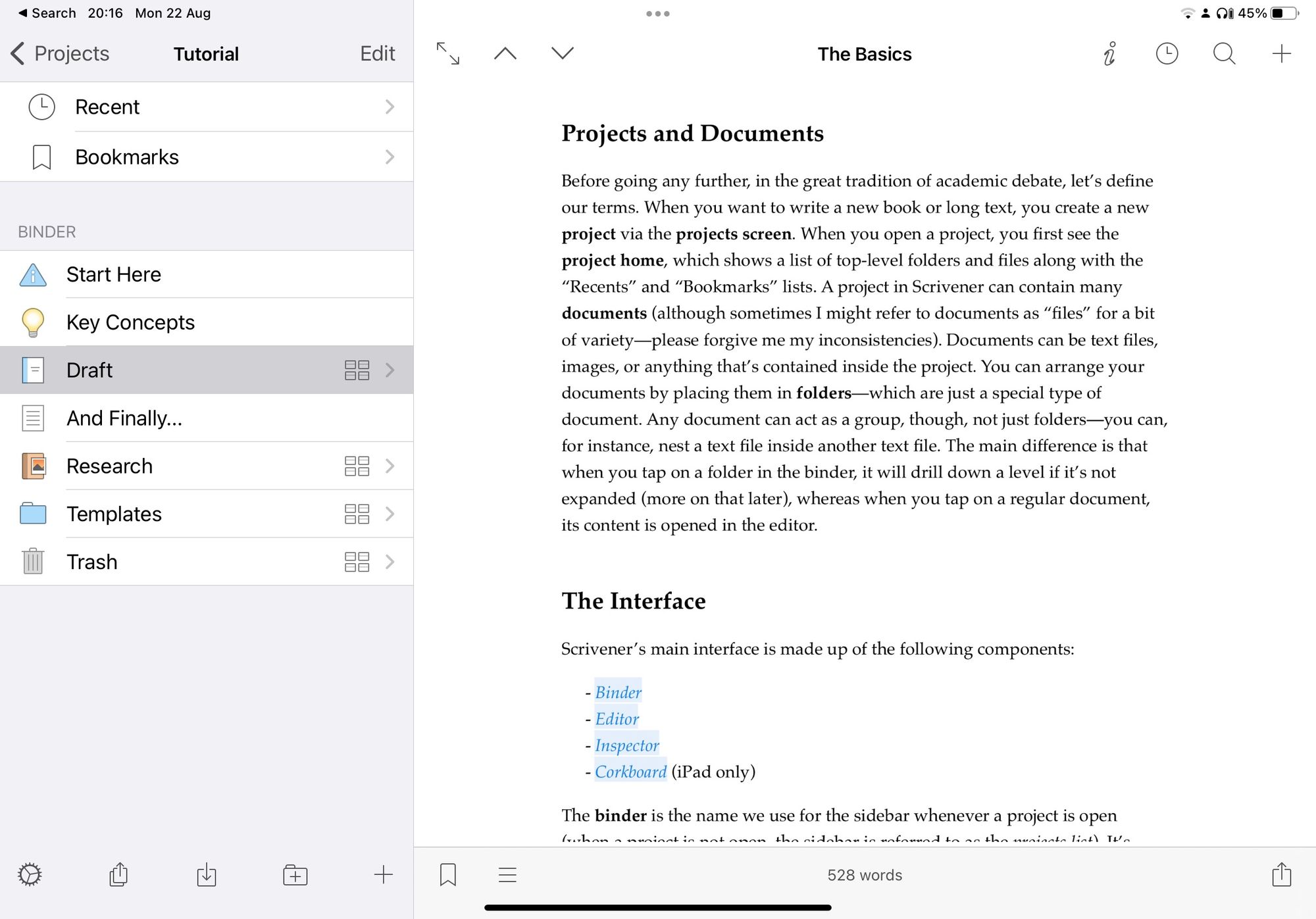
Notability https://notability.com
Notability very much focuses on the handwritten word and the use of a stylus. You can type with the keyboard, but this goes against the real ethos of this application.
Notability is brilliant for taking handwritten notes in a lecture.
Its power comes from importing documents which you can then annotate. Alongside this, it has a rather wonderful ability to record the audio at the same time. This then lends itself to synchronising the audio with the handwritten text. You can immediately jump to different sections from the words you've written. This is a fantastic feature and something I've used many times in the past.
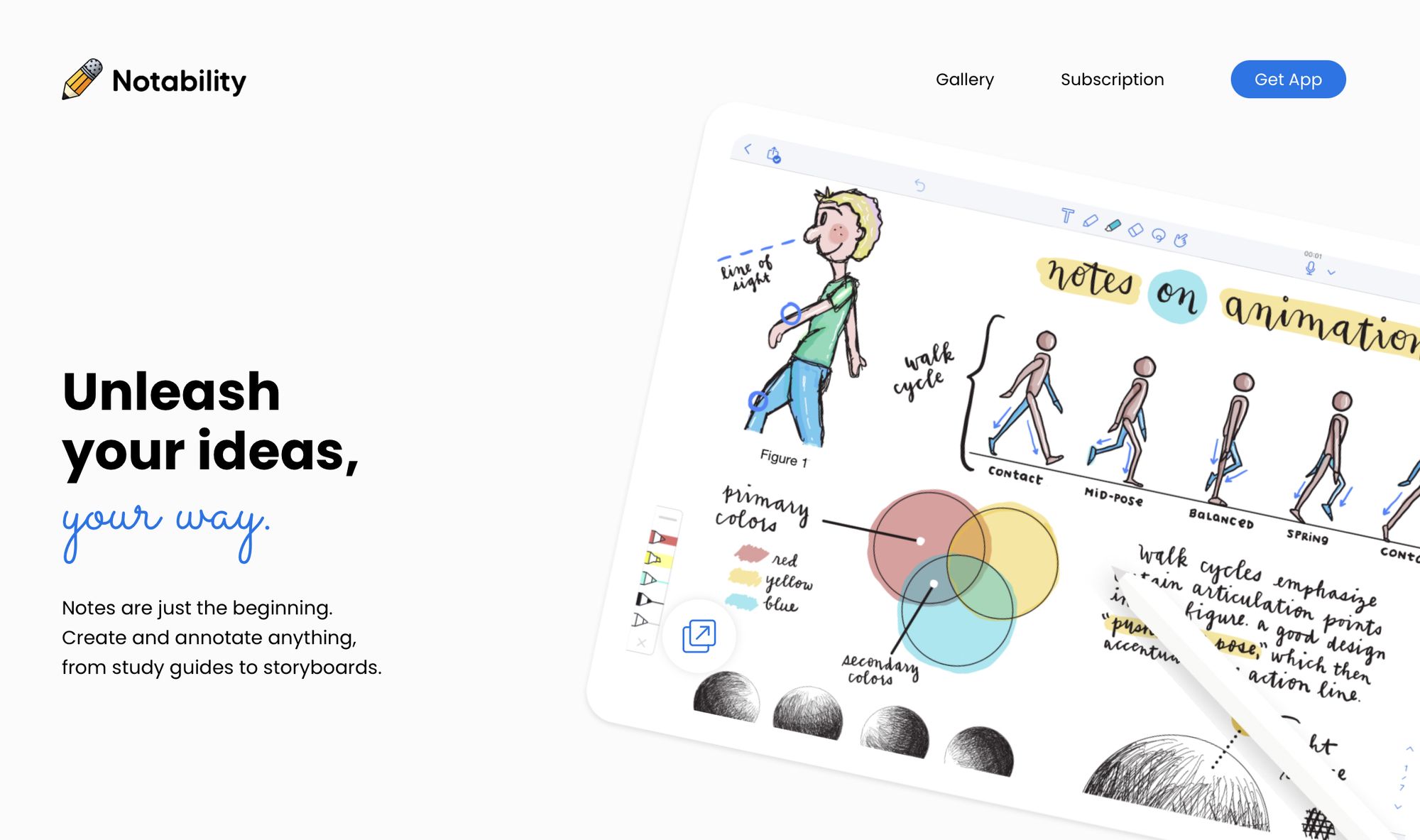
Bear https://bear.app
Bear relies on our understanding of markup language, rendering that mark up on the screen. Bear can store files or documents within the notes themselves. Organise notes based on the hashtag values that you give them. You can have hashtags with sub levels. You are not limited by a traditional linear folder structure.
It also has a very flexible export functionality. You can export notes from this application to various others. One of these called a text bundle, allows you to export images alongside your Markdown text.
The Bear note-taking app is working on a new editor called 'panda'. This should bring further advantages to the writing side of the application. My main use with Bear lies in its link with the browser. Bear is good at saving webpages to notes. I then use them in a formatted Markdown file with other applications. It's great for putting together case studies for my teaching classes.
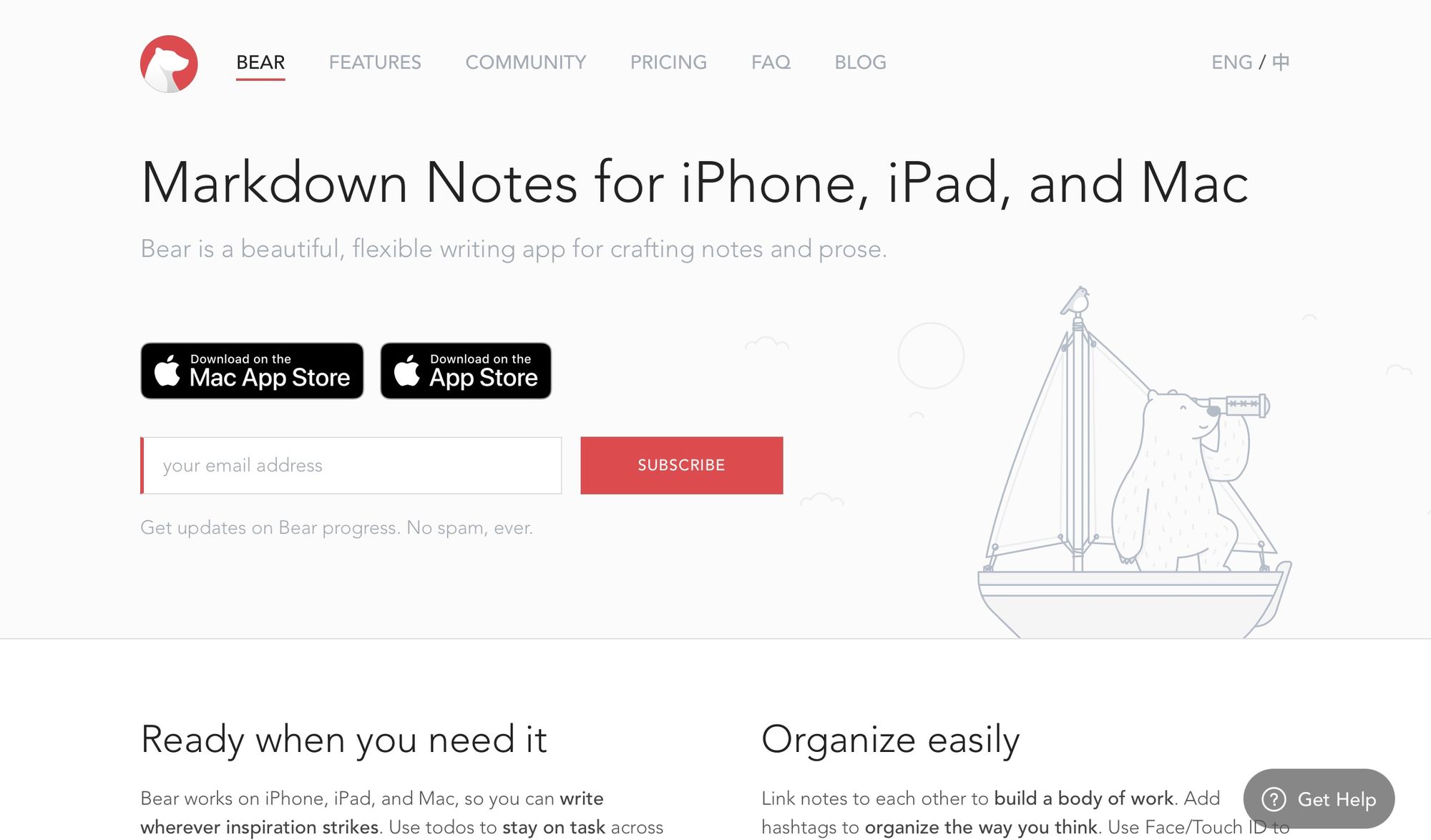
Drafts https://getdrafts.com
The developers of drafts say that this is "where text starts". They are correct. I like this application; it links my desktop environment and my mobile environment. Many applications do this. I like this application because when I start it, it is set to open a new note. This is the place I can go to either via my mobile or even my watch if I want to jot down something. I use it for shorter files and its automated transfer of that text through to applications such as an email. It removes the usual problem of sending things by mistake.
Drafts also has a useful dictation function built in. It extends the time limit of the dictation beyond the default settings within the device. This section can also transcribe audio, although I have not used that in earnest yet.
The system has a large community following that adapts Drafts for various purposes.
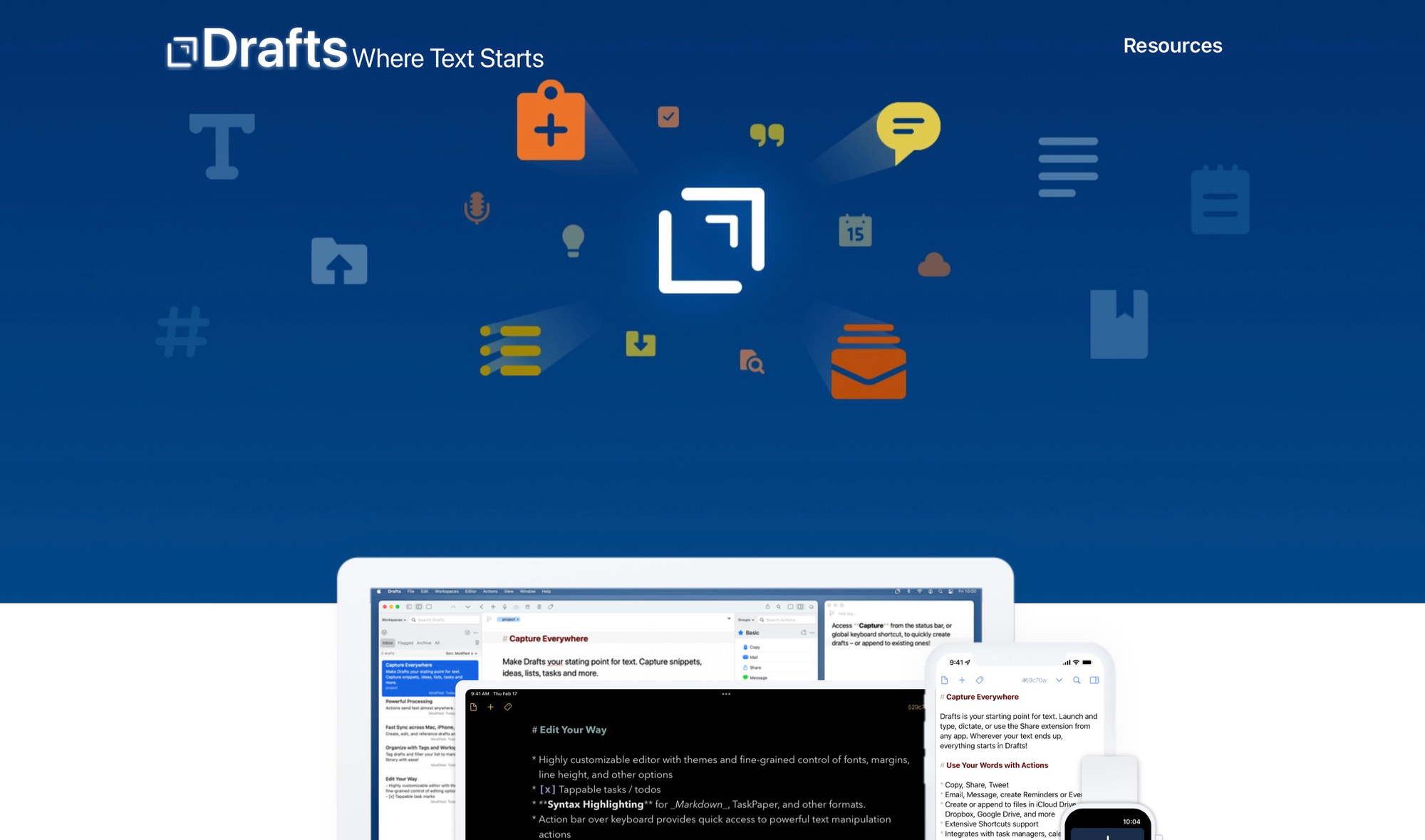
For Audio Recording
Most mobile devices have a recorder or memo type application on them. These are the audio recording apps I would use to take things a step further.
Voice Recorder Pro https://apps.apple.com/gb/app/voice-record-pro/id546983235
For audio recording of a lecture (no need to tie in the scribbles like Notability). This is for those that have a pen and paper to hand as well. Voice Recorder Pro is configurable with various export formats to different cloud locations.
Ferrite Recording Studio https://apps.apple.com/gb/app/ferrite-recording-studio/id1018780185
Ferrite is more than capable of cleaning up and editing your audio tracks. This is what I prefer to use when editing.
Otter https://otter.ai
For when you need a transcript. Otter offers both AI and real person transcribing services. The free version is still excellent even with a half hour limit and import restrictions. This is a great tool for interview transcripts, splitting the text by person. This saves a huge amount of time.
Audio Hijack https://rogueamoeba.com/audiohijack/
Audio Hijack on my Mac laptop and pretty much does what it says. You can use this to route and record the audio from any piece of software that's installed. This includes sending the audio to other services, for broadcast real time.




